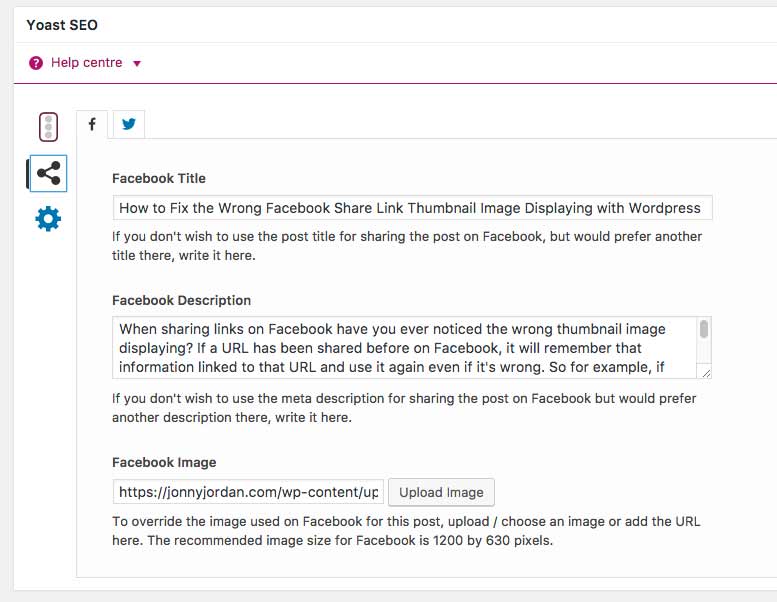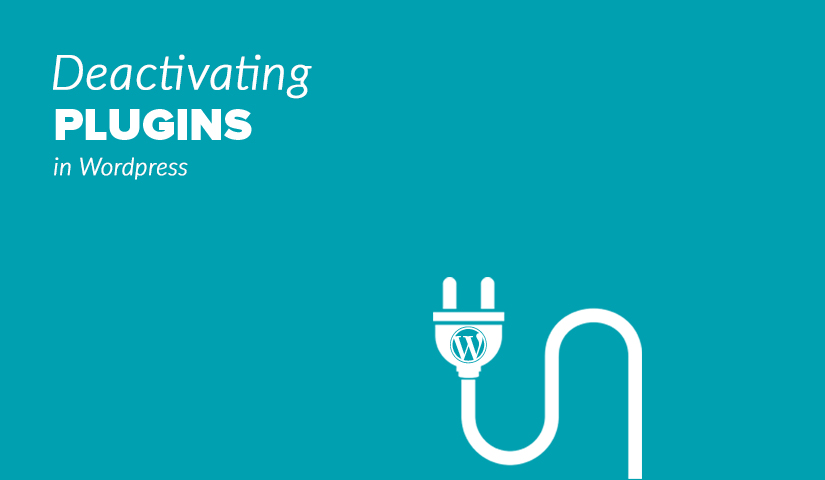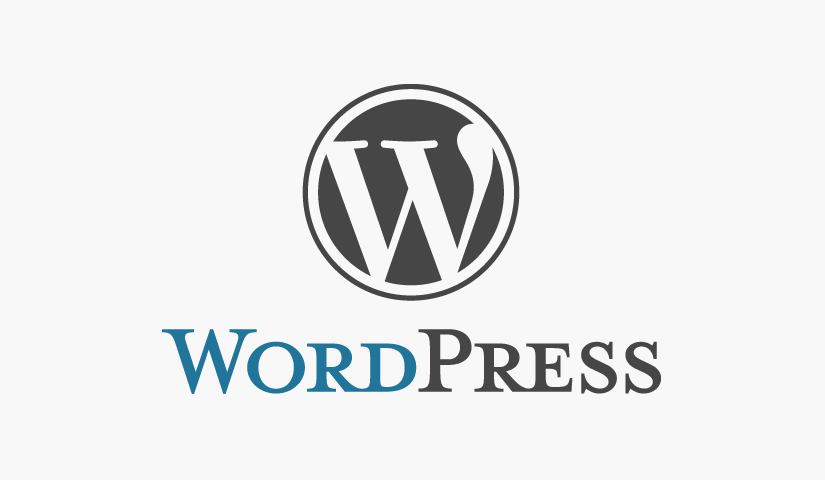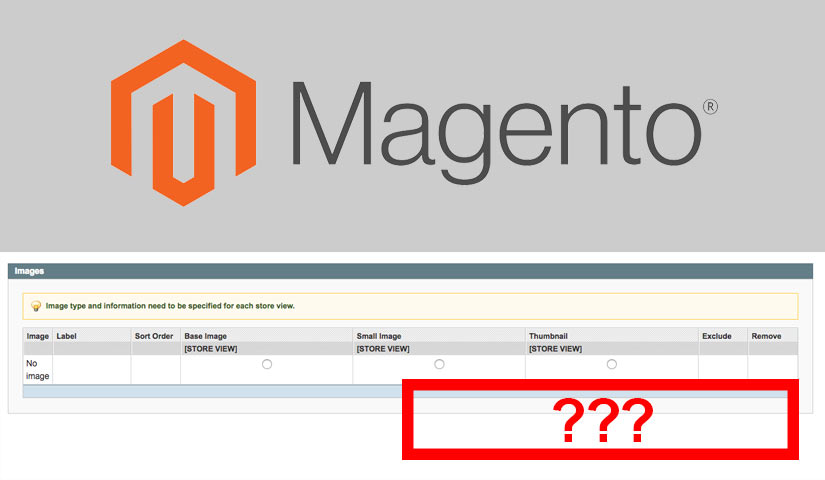When sharing links on Facebook have you ever noticed the wrong thumbnail image displaying? If a URL has been shared before on Facebook, it will remember that information linked to that URL and use it again even if it’s wrong. So for example, if you set the Facebook thumbnail image on WordPress and then decided to change after you’ve shared the link on facebook the old thumbnail image will still display. This tutorial will explain the different ways that you can fix the featured image when posting URL’s on Facebook.
How to fix a Wrong Facebook Share Image
The first place you should start is the Facebook Debugger tool, make sure you are logged into facebook or it won’t work. Enter the URL you are typing into Facebook that’s not working into the search bar and hit the “Show Existing Scrape Information” button.

Fetching New Scrape Information
Once you’ve seen what the problems are and fixed them, hit the fetch new scrape information button. This will tell Facebook to remove the old cached Facebook link image and check your website page for the latest image. Remember if you’re using a caching plugin or Cloudflare on your website, refresh the cache after you’ve updated your Facebook graph information.
Have You Added Facebook Open Graph to Your Page?
Most of the time people forget to actually add the Facebook Open Graph code to their website page. Facebook Open Graph tells Facebook what information you want to display in their image links. If this code inst added to the page Facebook will normally just grab the page title, description and the first image on the web page.
Adding Facebook Open Graph code to your website for share link images
To add the Facebook Open Graph code in manually, copy and paste the code into your website’s page header. Make sure when you are linking to an image that it is bigger than 200 x 200 or you will get another error coming up on the Facebook debugger tool.
<meta property="og:image" content="http://www.example.com/example.jpg" />
<meta property="og:description" content="Example" />
<meta property="og:url"content="http://www.example.com/example/" />
<meta property="og:title" content="Example" />
Adding Facebook Open Graph code to your website with Yoast SEO
One of the easiest ways to add Facebook Open Graph to your WordPress website is by using the SEO plugin called Yoast. Setting a specific Facebook image for your Facebook links is easy. Yoast displays a box a the bottom of the page that you can upload an image, add a title and description.