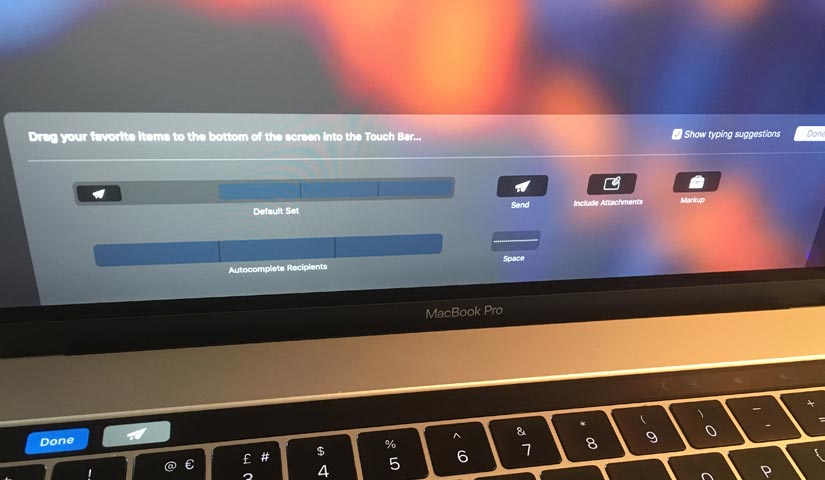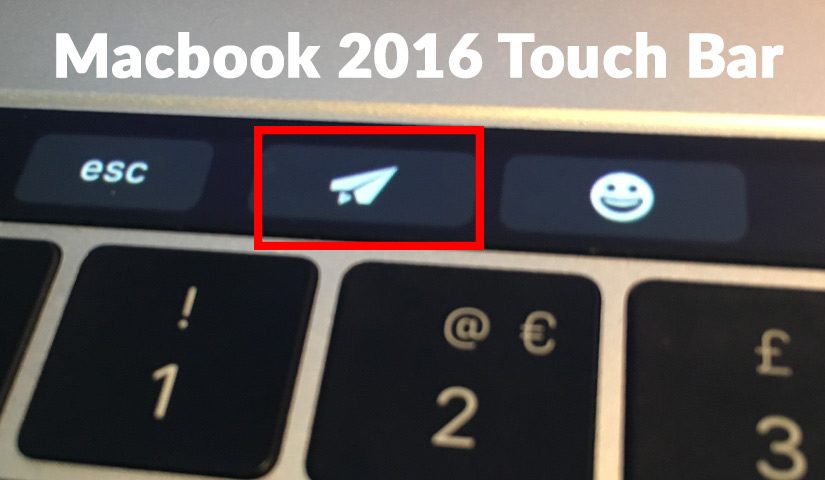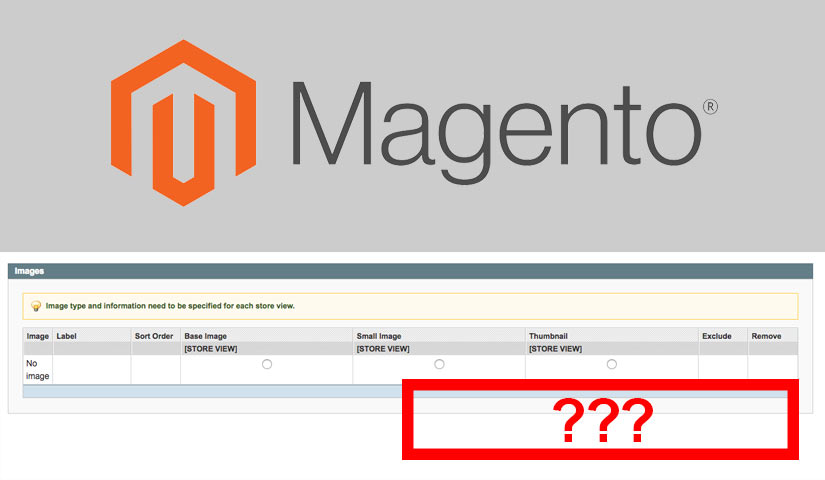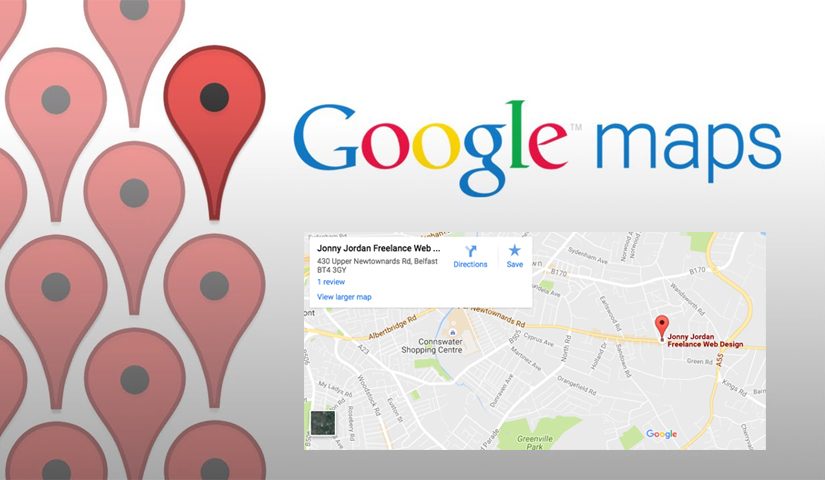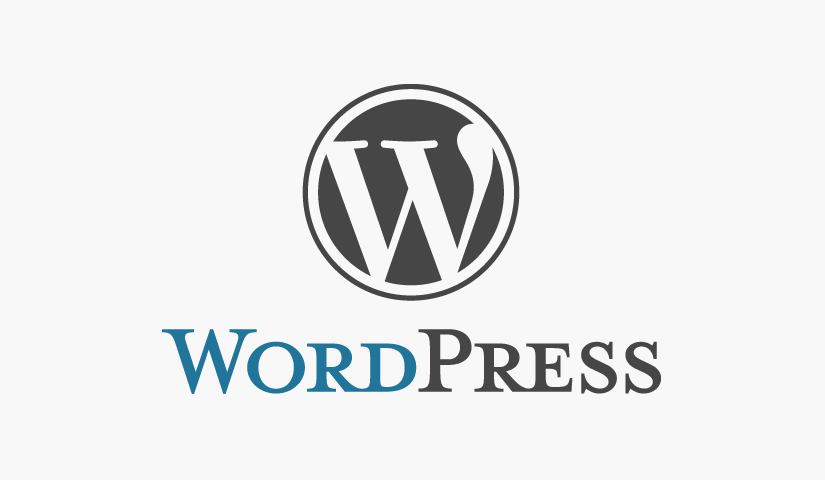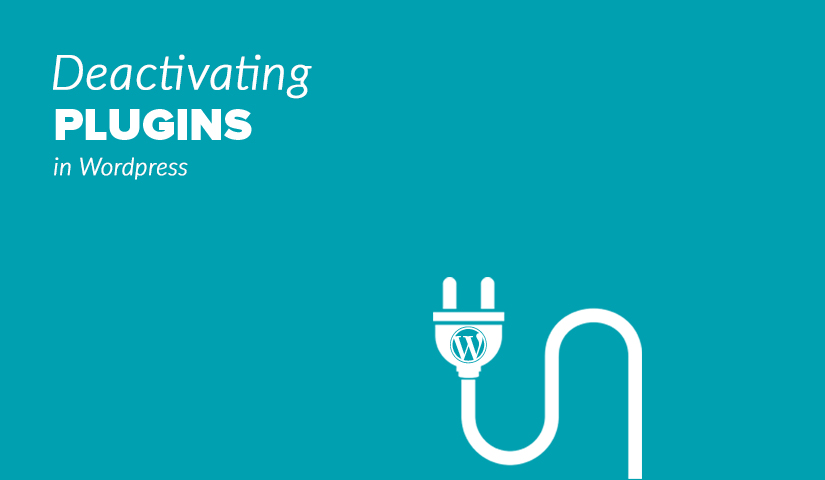I bought the new Macbook Pro 2016 and it’s been working great so far, except one problem. Every time I’m typing an important email I rest my hands down on the touch bar and I keep sending half written emails. This leads to a moment of panic and me trying to rip out my ethernet cable so my new Macbook Pro has no internet to send it. Sound familiar? It might not happen if you’re using a different email client, but if you’re using Apple Mail it’s been a big problem for me.
How Do I Remove The Send Mail Button Off The Touch Bar On Apple Mail?
- Open Apple Mail
- Open a new message on Apple Mail
- On the top toolbar click “View”
- Select “Customize Touch Bar”
- Drag the send icon off the touch bar
How Drag The Send Mail Button Off The Touch Bar On Apple Mail?
If you haven’t customised the touch bar on the Macbook Pro 2016 before, it can be a bit of a learning curve. When you click on “Customize Touch Bar” button it will bring up a screen with a range if buttons. You can actually move your mouse below the screen and it will highlight the send mail button on the touch bar. You can then drag this back up onto the screen and let go. This will delete it from the touch bar, if you want it back you can just drag it back on.